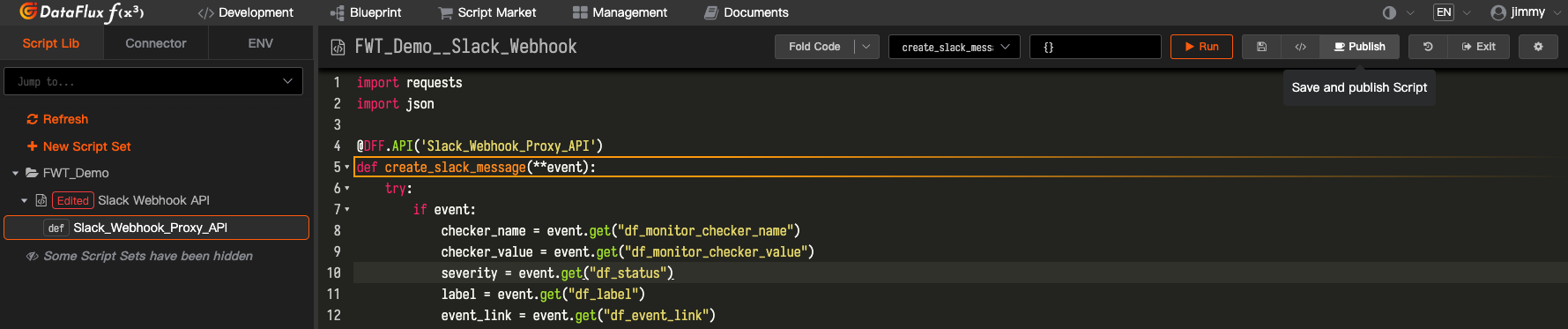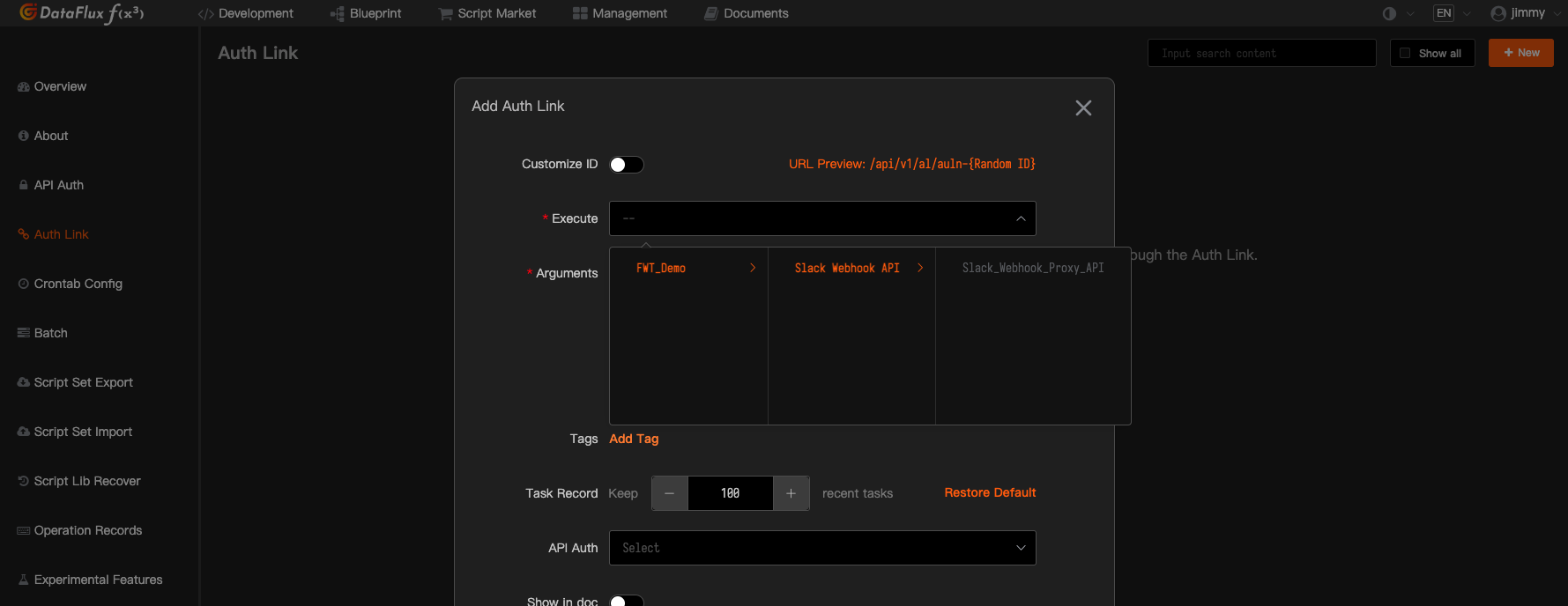Notification targets in Multicloud Observability Platform are used to define where and how alerts should be delivered. They allow you to specify different channels for receiving alert notifications, ensuring that the right people are informed promptly. By configuring notification targets, you can integrate with various communication tools and manage alert notifications efficiently.
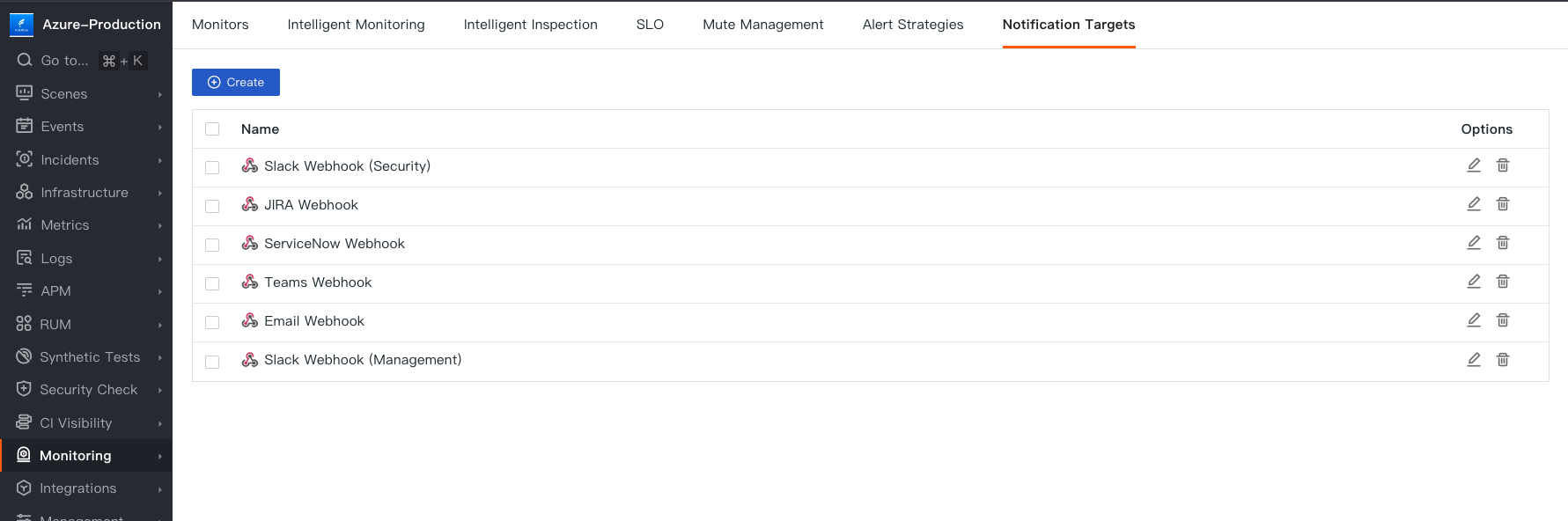
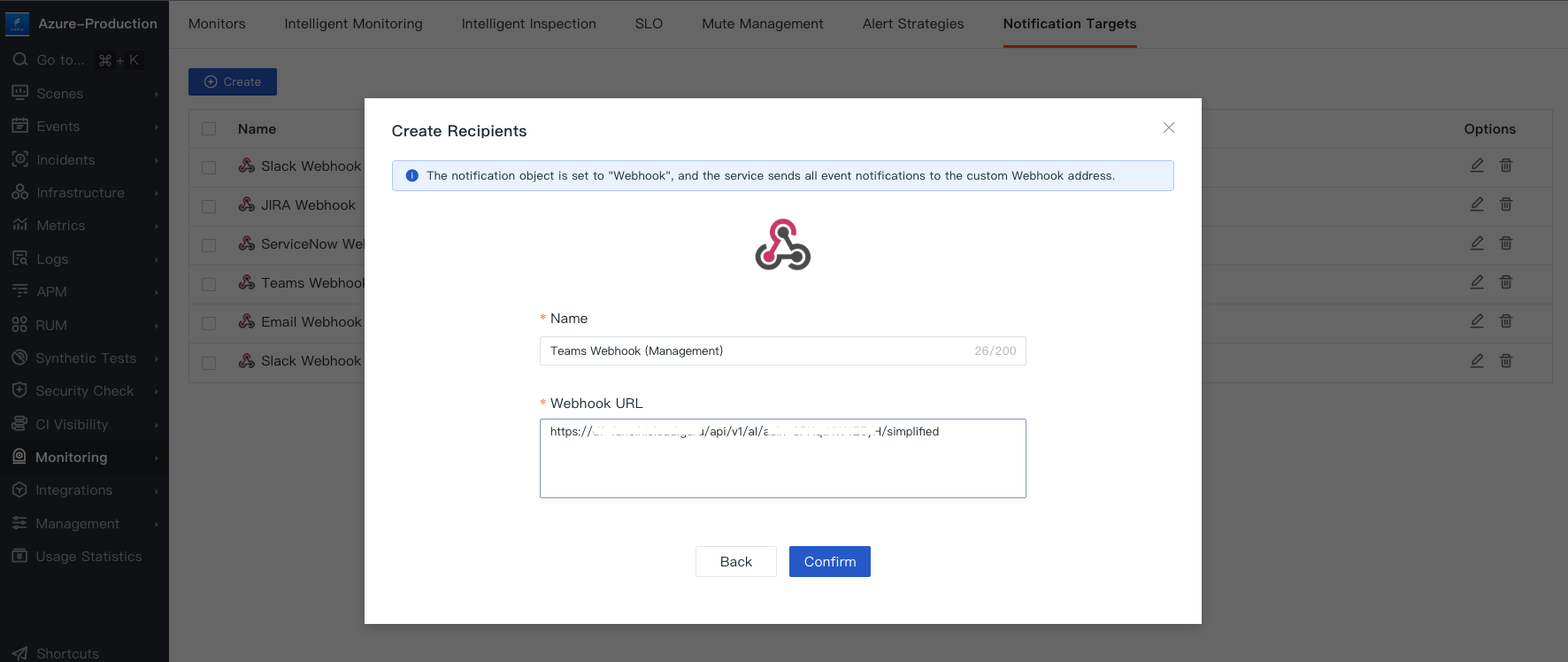
Webhooks can be developed on DataFlux Func to invoke APIs of third-party tools such as Slack or Teams, customizing alerts and sending them to specific channels.
import requests import json @DFF.API('Slack_Webhook_Proxy_API') def create_slack_message(**event): try: if event: checker_name = event.get("df_monitor_checker_name") checker_value = event.get("df_monitor_checker_value") severity = event.get("df_status") label = event.get("df_label") event_link = event.get("df_event_link") workspace_name = event.get("df_workspace_name") service = event.get("service") env = event.get("env", "prod") ts = event.get("timestamp") headers = {"Content-Type": "application/json"} workspace_webhook_url_list = { "Management-Channel": "https://hooks.slack.com/services/#", "DevOps-Channel": "https://hooks.slack.com/services/#" } severity_icons = { "critical": ":fire:", "error": ":no_entry:", "warning": ":warning:", "ok": ":large_green_circle:" } color_list = { "critical": "#ff0000", "error": "#eb9b34", "warning": "#e5eb34", "ok": "#03fc14" } workspace_env = workspace_name + "-" + env.upper() icon = severity_icons.get(severity) payload_colors = color_list.get(severity) workspace_webhook_url = workspace_webhook_url_list.get(workspace_env) severity = severity.upper() payload = { "attachments": [{ "color": f"{payload_colors}", "author_name": f"{icon} {severity}", "title": f"{service} service ({env}) | {workspace_name} workspace", "title_link": f"{event_link}", "text": f"The {checker_name} monitor has triggered a {severity} alert (value: *{checker_value}*) for the {service} service ({env}) in the {workspace_name} workspace.", "footer": "Time", "ts": f"{ts}" }] } response = requests.post(workspace_webhook_url, headers=headers, data=json.dumps(payload)) else: print("Invalid or missing event data.") except: print("This is err!") print(event)